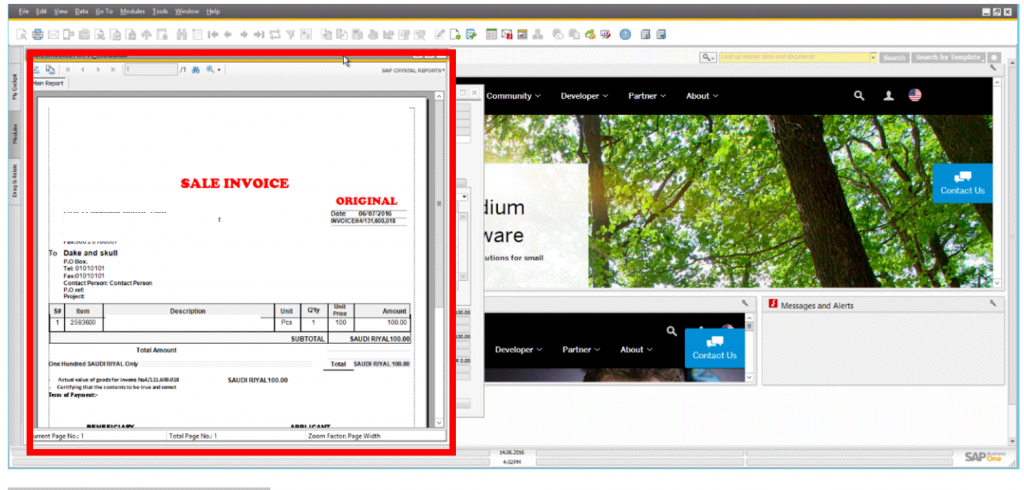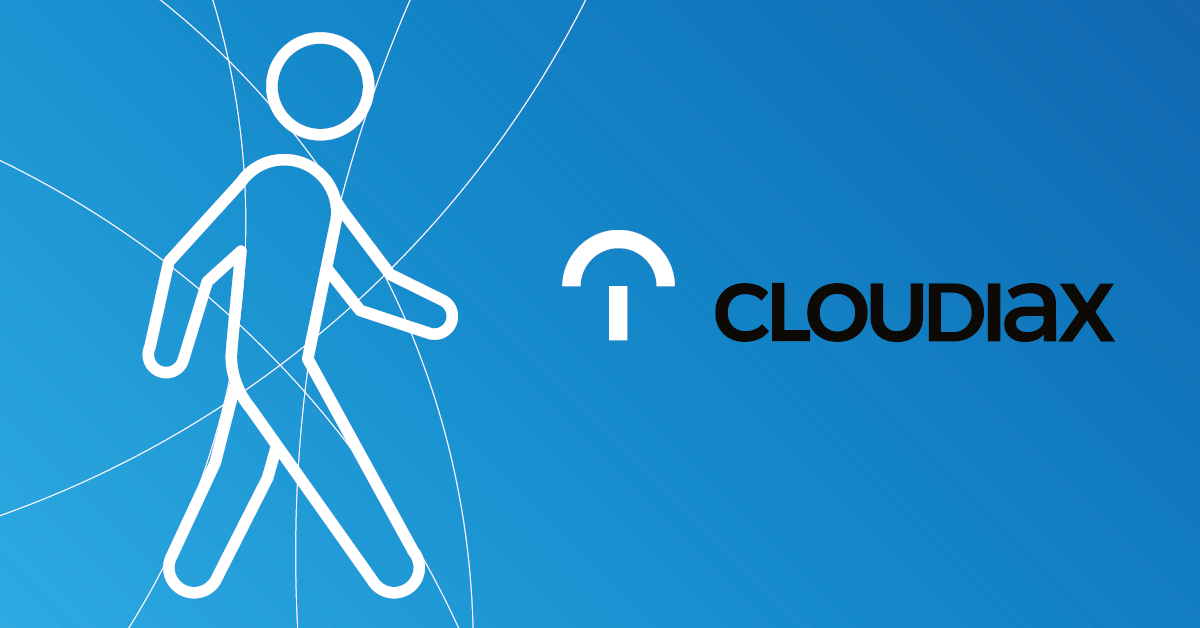1. Start SAP Crystal Reports.
2. Click on „Set datasource location“.

3. Select in the lower section below „Create new connection“ and click on the plus sign next to the ODBC (RDO) folder.
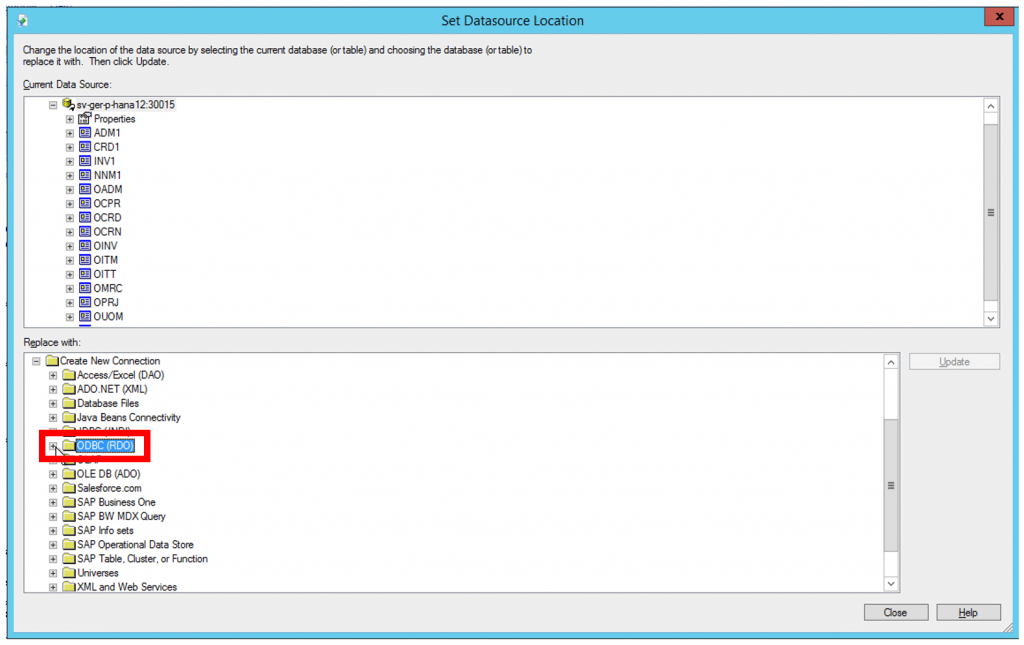
4. In the window “ODBC (RDO)” click into the field next to “Connection String” and enter following string:
DRIVER={B1CRHPROXY32};UID=XXX_USERNAME;PWD=XXX_PASSWORD;
SERVERNODE=XXX_HANA_SERVER:30015;DATABASE=XXX_DBNAME
If you want to add your db, you have to edit the string and replace xxx_DBNAME with your Number and name of the Database.
Afterwards click on “Finish”.
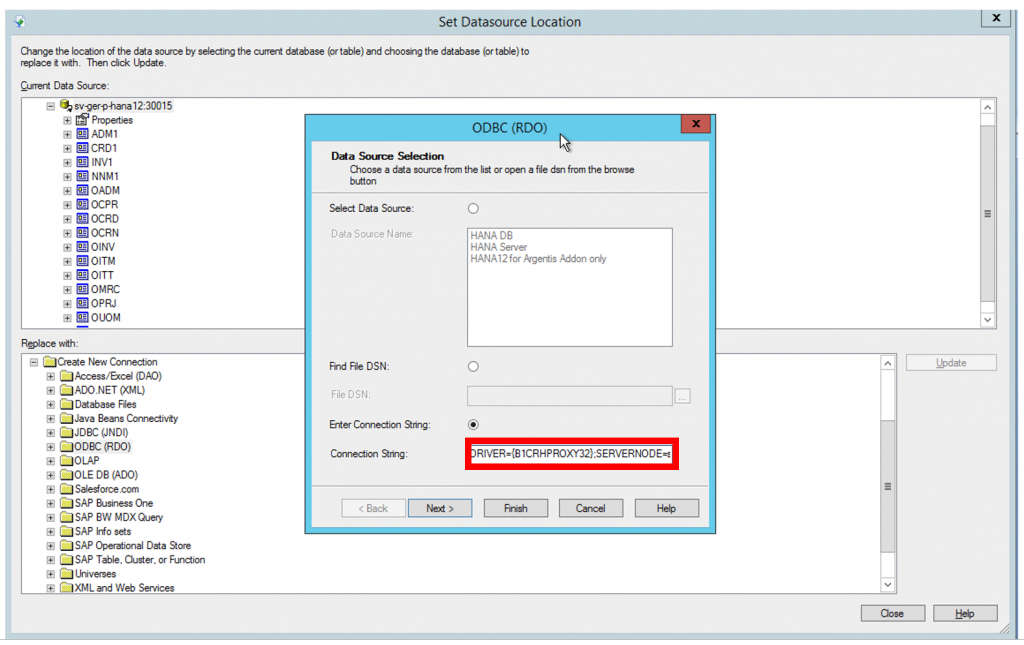
5. In the new login window please enter the provided credentials of the database user.
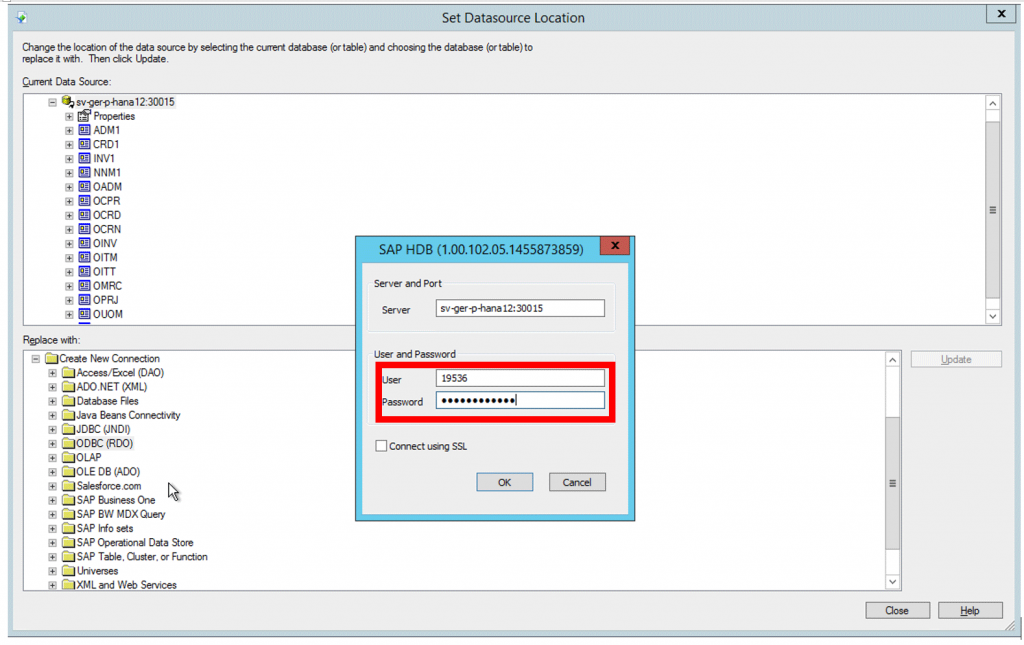
6. Select the new created Connection, select the connection of the Current Data Source e.g. sv-ger-phana12:30015 and click “Update”.
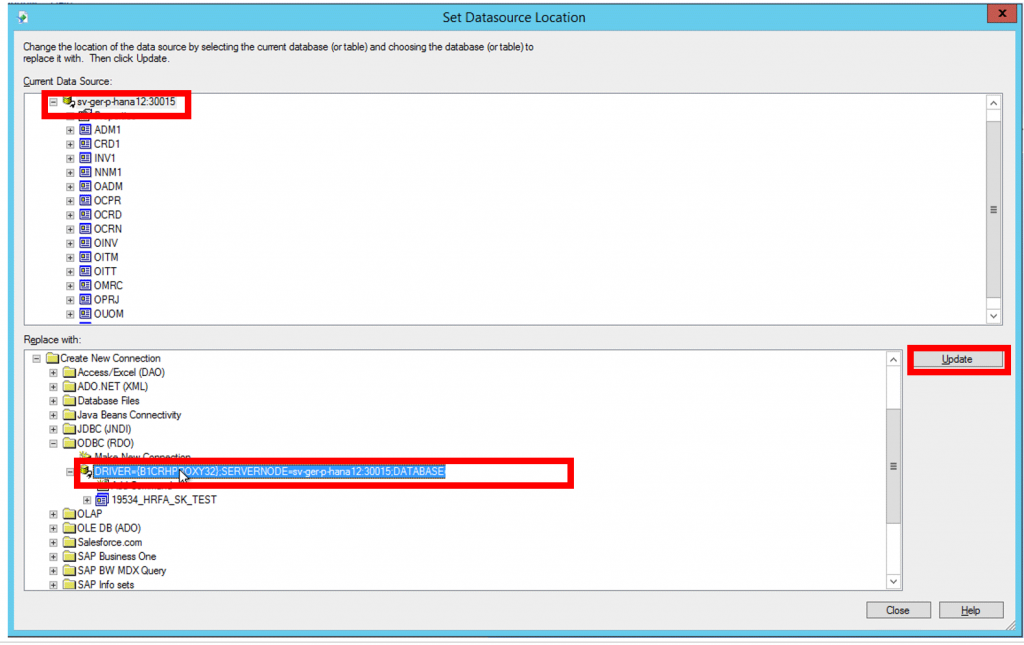
7. After a few seconds the “Current Data Source” will be get update, afterwards click on “Close”.

8. Click Save.

9. Confirm Operation as succeeded in Crystal Reports.
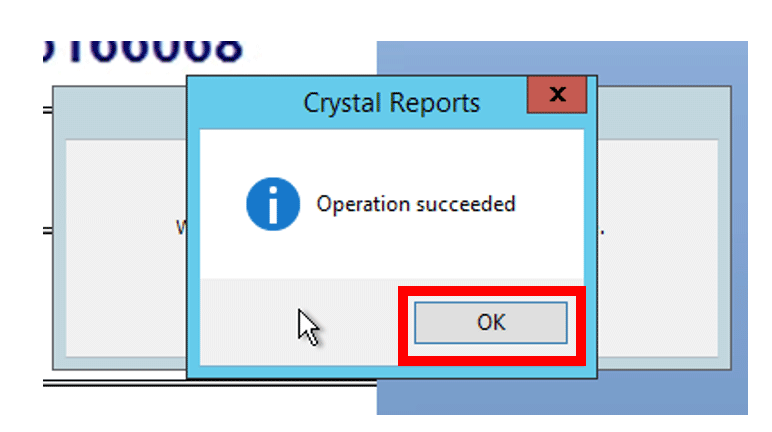
10. Test report e.g. AR Invoice.